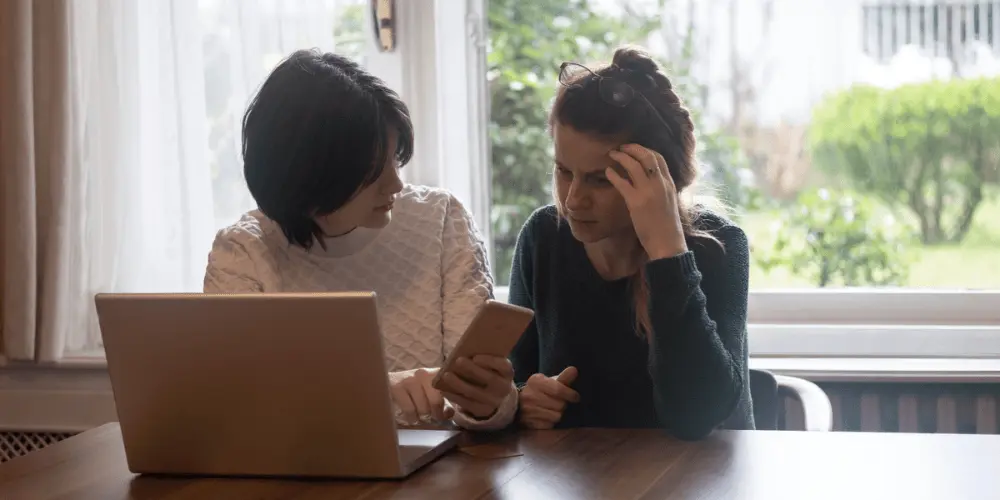
Every time you create a new login or download an app, you’re asked to set up a password. And every time, you’re given a warning: make it secure, use a mix of characters, and never reuse the same one. But with so many online accounts in our daily lives, it’s easy to slip up and reuse a weak password out of convenience.
Unfortunately, password-related breaches are one of the most common ways cybercriminals gain access to your digital life. According to a recent report from the FTC, phishing and password theft continue to be leading causes of online fraud. If you’re still using weak or repeated passwords, your accounts could be at serious risk.
A strong password is your first line of defense. But what makes a password strong?
Creating strong passwords for all your accounts can feel overwhelming, especially if you’re using dozens of websites. But doing so can keep your sensitive information out of the hands of hackers.
Reusing passwords is one of the biggest risks to your online safety. If one website suffers a data breach and your login credentials are leaked, cybercriminals will try using the same password on other sites. This tactic, called “credential stuffing,” is how one leak can lead to multiple compromised accounts.
To protect yourself, always use a unique password for each online account, even if it’s just a shopping site or newsletter. Many people underestimate the risk, thinking, “This site isn’t important.” But any site can be a gateway to your more critical accounts.
A password manager is a secure tool that stores and remembers all your passwords so you don’t have to. Many people worry about storing all their login credentials in one place, but reputable password managers use encryption to protect your data. In fact, using a trusted password manager is often safer than trying to remember dozens of unique passwords.
Look for a password manager that:
If you’re not sure which one to use, PCMag’s current roundup of the best password managers is a helpful place to start. Avoid free or unknown options unless they come from a well-known provider and are highly reviewed.
Multi factor authentication (MFA), also called two factor authentication, adds an extra layer of protection to your accounts. Even if someone learns your password, they’ll need a second code to log in. This code usually comes from a mobile app, email, or text message.
Here’s how MFA works:
This process may add a few seconds to your login, but it greatly improves your password security. MFA can protect your bank account, email, and any app tied to personal or financial data. Some services even support biometric authentication, such as fingerprint or face ID, as one of the factors.
Many cybersecurity experts now recommend changing passwords only when you believe an account has been compromised. However, it’s still a good idea to change passwords periodically for your most important accounts, like:
If you receive notifications of unusual activity or hear about a data breach, change your password immediately. This simple step can help prevent your information from being misused or sold.
Also consider taking Credit.org's Free Identity Theft Prevention Course to stay up to date on current risks and protective habits.
Auto-fill features are convenient, but they can be risky, especially on shared or public devices. When browsers or apps offer to automatically fill your password, it means that information is stored and could be accessed if someone else uses the device.
Here’s how to stay safer:
If you’ve used public computers to log in to any account, change those passwords immediately. Avoid letting your browser store sensitive information, especially for banking, taxes, or shopping apps that contain your credit card or Social Security number.
For more information on staying secure while shopping online, visit Cyber Monday Security Tips: Shop Safer Online.
The more accounts you create, the more passwords you have to manage. Try to clean up your digital life by deleting old or unused accounts. Every account you no longer use is one more place your personal information could be stored, and eventually leaked.
Some tips to simplify your digital presence:
To avoid overspending while doing this cleanup, read Avoid Subscription Fatigue for tips on managing paid services that often fly under the radar.
Sharing a password might seem harmless — like giving your streaming login to a friend — but it opens the door to trouble. Even someone you trust could accidentally leak your password, store it in an insecure place, or reuse it in their own compromised accounts.
Instead of sharing, consider these safer alternatives:
If you ever shared a password and regret it, change that password right away and choose a stronger one.
One of the earliest signs your password has been compromised is unusual account activity. This might include:
If you see any of these signs, act fast:
For more advanced monitoring, consider using identity protection tools or apps that alert you to leaked credentials found on the dark web.
-min.webp)
If you’re creating a new login, take the time to write a good password from the start. Avoid short or easy-to-guess phrases. A good password will:
You can use a password generator to make things easier, especially if your password manager includes one. Some apps even let you customize how many letters, symbols, and numbers are included to meet specific site requirements.
As mentioned earlier, enabling factor authentication is one of the best things you can do to protect your accounts. Make sure this is turned on for:
In most cases, the factor authentication process uses a text message or an app like Google Authenticator. These methods provide added defense against hackers who may have found or guessed your password.
To learn more about protecting your personal details from being used by identity thieves, see Protecting Your Social Security Number.
With so many password managers available today, picking the right one can feel overwhelming. But the best password manager for you depends on your devices, budget, and how much control you want over your data.
Here’s what to look for when choosing a password manager:
Reputable options like 1Password, Bitwarden, Dashlane, and Keeper are all highly rated by experts and offer both free and paid versions. Be sure to do your research and check recent reviews before downloading. You can also reference the Cybersecurity & Infrastructure Security Agency’s (CISA) password protection resources for more guidance.
You don’t need to change your passwords every month, but you should always change passwords immediately after:
Many password managers now alert you if your login details appear in known data breaches. Take those alerts seriously and change affected passwords right away. Use new, strong, unique ones.
If you’re not sure where your data might be exposed, consider enrolling in dark web monitoring or using your password manager’s scanning tool.
Passwords aren’t just for websites. They secure every part of your digital life, including:
Make sure every entry point into your personal or financial data is protected by a strong password and, when available, multi factor authentication.
Read Making the Most of Smartphone Ownership to learn how to boost mobile security; your phone may be the key to accessing all your accounts.
If you log in to an account on someone else’s device, don’t forget to log out when you’re done. Leaving accounts open, even briefly, can expose personal data, stored passwords, or saved payment information.
Logging out is especially important when:
Always treat login sessions like your house keys: don’t leave them behind, even if it seems safe.
Writing passwords down may seem like an outdated method, but if done carefully, it can be helpful — especially for people who prefer not to use a digital password manager. If you choose to write passwords by hand, follow these guidelines:
No matter where your passwords are kept — in a notebook, file, or app — their security depends on your behavior. It’s essential that passwords are both secure and properly stored.
A password is considered safe when it is:
Make sure to change your password if the first letter is something obvious, like “P” for password or the name of the app you’re logging into.
Whether you’re using a password manager or saving passwords in an offline file, make sure your stored passwords are protected. Reputable password managers use encrypted vaults, meaning your data is scrambled and unreadable to hackers.
Even if your phone or device is lost or stolen, encrypted data makes it harder for thieves to access your stored files and login credentials.
If you must keep files of passwords on your device, encrypt them using built-in security settings or software tools. This extra step can protect you from having your stolen credentials misused or sold online.
One last tip: never pair the same username and password across multiple accounts. If one combination is exposed in a data leak, hackers will try it everywhere. Use different credentials for every app and online account, even if you think the service is low risk.
Cybersecurity can feel like a moving target, but some habits never go out of style. Using unique passwords, enabling factor authentication, and using a password manager are simple steps that can make a big difference. By following the tips above, you can better protect your accounts and avoid the headaches of identity theft and fraud.
If you’re looking to go even further, explore Credit.org’s Free Identity Theft Prevention Course or our guide on How to Stop Getting Junk Mail and Opt Out to clean up your digital footprint.
If you have questions on how to protect your password, you can talk to our certified financial counselor for free. Contact us today to get started.